Configuration
Check the FAQ if you have any issues after configuration!
Configuration Types
Sources and Clients are configured using:
- environmental (ENV) variables
- client/source specific json config files
- an all-in-one json config file
MS will parse configuration from all configuration types. You can mix and match configurations but it is generally better to stick to one or the other.
- ENV
- File
- File AIO
This is done by passing environmental variables and so does not require any files to run MS.
- Using a docker container EX
docker run -e "SPOTIFY_CLIENT_ID=yourId" -e "SPOTIFY_CLIENT_SECRET=yourSecret" ... - Using a local installations by exporting variables before running MS EX
SPOTIFY_CLIENT_ID=yourId SPOTIFY_CLIENT_SECRET=yourSecret node index.js
Use ENV-based configuration if:
MS will parse configuration files located in the directory specified by the CONFIG_DIR environmental variable. This variable defaults to:
- Local installation ->
PROJECT_DIR/config - Docker ->
/config(in the container) -- see the install docs for how to configure this correctly
Use File-based configuration if...
- You have many Sources
- You have many of each type of Source you want to scrobble from IE 2x Plex accounts, 3x Spotify accounts, 1x Funkwhale...
- You have more than one scrobble Client you want to scrobble to IE multiple Maloja servers
- You want only some Sources to scrobble to some Clients IE Fred's Spotify account scrobbles to Fred's Maloja server, but not Mary's Maloja server
- There are example configurations for all Source/Client types and AIO config located in the
/configdirectory of this project. These can be used as-is by renaming them to.json. - For docker/flatpak installations these examples are copied to your configuration directory on first-time use.
- There is also a kitchensink example that provides examples of using all sources/clients in a complex configuration.
Each file is named by the type of the Client/Source found in below sections. Each file as an array of that type of Client/Source.
Example directory structure:
/CONFIG_DIR
plex.json
spotify.json
maloja.json
Config Example
[
{
"name": "MySpotify",
"enable": true,
"clients": [],
"data": {
"clientId": "a89cba1569901a0671d5a9875fed4be1",
"clientSecret": "ec42e09d5ae0ee0f0816ca151008412a",
"redirectUri": "http://localhost:9078/callback",
"interval": 60
}
}
]
MS will parse an all-in-one configuration file located in the directory specified by the CONFIG_DIR environmental variable. This variable defaults to:
- Local installation ->
PROJECT_DIR/config/config.json - Docker ->
/config/config.json(in the container) -- see the install docs for how to configure this correctly
Use AIO-based configuration if...
- You have many Sources
- You have many of each type of Source you want to scrobble from IE 2x Plex accounts, 3x Spotify accounts, 1x Funkwhale...
- You have more than one scrobble Client you want to scrobble to IE multiple Maloja servers
- You want only some Sources to scrobble to some Clients IE Fred's Spotify account scrobbles to Fred's Maloja server, but not Mary's Maloja server
The AIO config also enables setting default options for sources/clients as well as global options for MS itself.
- An example AIO config files can be found in the project directory at
/config/config.json.example - For docker/flatpak installations this example is copied to your configuration directory on first-time use.
- There is also a kitchensink example that provides examples of using all sources/clients in a complex configuration.
Explore the schema for this configuration, along with an example generator and validator, here
Config Example
{
"debugMode": false,
"disableWeb": false,
"sourceDefaults": {
"logPayload": false,
"logFilterFailure": "warn",
"logPlayerState": false,
"scrobbleThresholds": {
"duration": 30,
"percent": 50
},
"maxPollRetries": 1,
"maxRequestRetries": 1,
"retryMultiplier": 1.5
},
"clientDefaults": {
"maxRequestRetries": 1,
"retryMultiplier": 1.5
},
"sources": [
{
"type": "spotify",
"enable": true,
"clients": ["myConfig"],
"name": "mySpotifySource",
"data": {
"clientId": "a89cba1569901a0671d5a9875fed4be1",
"clientSecret": "ec42e09d5ae0ee0f0816ca151008412a",
"redirectUri": "http://localhost:9078/callback"
}
}
],
"clients": [
{
"type": "maloja",
"enable": true,
"name": "myConfig",
"data": {
"url": "http://localhost:42010",
"apiKey": "myMalojaKey"
}
}
],
"webhooks": [
{
"name": "FirstGotifyServer",
"type": "gotify",
"url": "http://localhost:8070",
"token": "MyGotifyToken",
"priorities": {
"info": 5,
"warn": 7,
"error": 10
}
},
{
"type": "ntfy",
"name": "MyNtfyFriendlyNameForLogs",
"url": "http://localhost:9991",
"topic": "MyMultiScrobblerTopic",
"username": "Optional",
"password": "Optional",
"priorities": {
"info": 3,
"warn": 4,
"error": 5
}
}
]
}
Application Options
These options affect multi-scrobbler's behavior and are not specific to any source/client.
Base URL
Defines the URL that is used to generate default redirect URLs for authentication on spotify and lastfm -- as well as some logging hints.
- Default =>
http://localhost:9078 - Set with ENV
BASE_URLorbaseUrlall-in-one configuration - If protocol is
httpor no protocol is specified MS will try to use port9078-- to override this explicitly set the port or usehttps
Useful when running with docker so that you do not need to specify redirect URLs for each configuration.
Example
EX Lastfm Redirect Url is BASE_URL:PORT/lastfm/callback (when no other redirectUri is specified for lastfm configuration)
BASE_URL | Redirect URL |
|---|---|
192.168.0.101 | http://192.168.0.101:9078/lastfm/callback |
http://my.domain.local | http://my.domain.local:9078/lastfm/callback |
http://192.168.0.101/my/subfolder | http://192.168.0.101:9078/my/subfolder/lastfm/callback |
BASE_URL | Redirect URL |
|---|---|
my.domain.local:80 | http://192.168.0.101:80/lastfm/callback |
my.domain.local:9000 | http://my.domain.local:9000/lastfm/callback |
192.168.0.101:4000/my/subfolder | http://192.168.0.101:4000/my/subfolder/lastfm/callback |
https://192.168.0.101 | https://192.168.0.101:443/lastfm/callback |
Debug Mode
Turning on Debug Mode will
- override and enable all optional "debugging" options found in configuration
- set log output to DEBUG
Use this as a shortcut for enabling output that can be used for troubleshooting and issue reporting. Be aware that logs will likely be VERY noisy while Debug Mode is on. You should only have this mode on while gathering logs for troubleshooting and then turn it off afterwards.
To set debug mode either add it to AIO config.json
{
"debugMode": true,
"sources": [...],
// ...
}
or set the ENV DEBUG_MODE=true
Disable Web
If you do not need the dashboard and/or ingress sources, or have security concerns about ingress and cannot control your hosting environment, the web server and API can be disabled.
Any ingress-based sources will be unusable (Tautulli, Webscrobbler, etc...) if this is disabled.
Disable using either:
- ENV
DISABLE_WEB=true - In All-in-One File use the top-level property
"disableWeb": true
Common Source Functionality
Some options and functionality is shared between all or some Sources. Detailed below is information on what these features are and how to use/configured them.
Limiting Scrobble Destination
By default a Source will scrobble to all configured Clients.
To limit which Clients a Source will scrobble to use the clients property in a Source's File/AIO configuration to specify the names of the Clients that it should scrobble to:
{
"name": "MyJellyfin",
"clients": ["myMaloja","koitoA","listenbrainzFoo"]
"data": {
// ...
},
}
The Source above will only scrobble to Clients that are named (name property in Client config) either myMaloja koitoA or listenbrainzFoo.
If your Client is configured using ENV then they are given an automatically generated name. Check the multi-scrobbler Dashboard to find their name in a subheader under the Client type. Example:
Scrobble Thresholds
For Sources where multi-scrobbler monitors active listening, it uses one of two metrics to determine if a Song is scrobbable based on your listening:
- percent of track listened to (50% or more)
- or amount of time (duration) track was listened to (4 minutes or more)
These default values are based on last.fm's scrobble guidance.
Each Source can have these values customized using values in the Source's options in file or aio config:
{
"data": {
// ...
},
"options": {
"scrobbleThresholds": {
"duration": 40, // scrobbable if listened to for 40 seconds or more
"percent": 20 // scrobbable if listened to for 20% or more of the track's length
}
}
}
These can also be configured globally for all Sources using ENVs:
SOURCE_SCROBBLE_DURATION=40
SOURCE_SCROBBLE_PERCENT=20
Should Scrobble Behavior
This feature is currently available only for some Sources. Check each Source's documentation to see if it supported.
For most Sources multi-scrobbler can determine if a user is listening and scrobble automatically. For Sources which multi-scrobbler cannot do this or require additional configuration, a user can indicate to MS that it should or should not scrobble. This action can be taken on the Web Dashboard by clicking the link next to Should Scrobble found in each Source's status card.
Additionally, for these Sources, the default behavior for Scrobbling can be explicitly set by adding the following value to a Source's options in file or aio config:
{
"data": {
// ...
},
"options": {
// set to true to always scrobble automatically
// set to false to never scrobble automatically
"systemScrobble": true
}
}
Source Configurations
Azuracast
Azuracast may not correctly report track length or position. If this is the case you should reduce the "listened to" duration using Scrobble Thresholds so that multi-scrobbler scrobbles correctly.
The Azuracast server should have Use High-Performance Now Playing Updates enabled in Administration -> System Settings
URL
The URL used by MS to connect to Azuracast has the syntax:
[ws|wss]://HOST:[PORT]
MS will automatically add the path required for websockets, /api/live/nowplaying/websocket, to your URL if none is provided. If you use a reverse proxy with a path-based URL or otherwise need a custom path to access the websockets path correctly then explicitly provide it. Examples:
URL From Config => MS Uses
'ws://192.168.0.101' => ws://192.168.0.101/api/live/nowplaying/websocket
'ws://azura.mydomain.com' => ws://azura.mydomain.com.com/api/live/nowplaying/websocket
'wss://mydomain.com/custom/azura/ws' => wss://mydomain.com/custom/azura/ws
Scrobble Behavior
Multi-scrobbler will set the default scrobbling behavior based on if either of these settings is configured:
- live status (
AZURA_LIVEormonitorWhenLive) or - listener count (
AZURA_LISTENERS_NUMormonitorWhenListeners)
If either is configured then MS will automatically scrobble based on when these conditions are met.
If neither is configured automatic scrobble defaults to off and you should either manually initiate it or explicitly set the default behavior.
Configuration
- ENV
- File
- AIO
| Environmental Variable | Required? | Default | Description |
|---|---|---|---|
AZ_URL | Yes | Azuracast URL without station name | |
AZ_STATION | Yes | The station name shown on the public page | |
AZURA_LIVE | No | Yes | Only scrobble when station status is ONLINE |
AZURA_LISTENERS_NUM | No | true | Only scrobble if station has any listeners (true) or listeners are equal-to/greater-than X |
Example
[
{
"type": "azuracast",
"enable": true,
"name": "azura",
"data": {
"url": "ws://192.168.0.101",
"station": "my-station-name",
"monitorWhenLive": true,
"monitorWhenListeners": 1
}
}
]
or explore the schema with an example and live editor/validator
Example
{
"sources": [
{
"type": "azuracast",
"enable": true,
"name": "azura",
"data": {
"url": "ws://192.168.0.101",
"station": "my-station-name",
"monitorWhenLive": true,
"monitorWhenListeners": 1
}
}
]
}
or explore the schema with an example and live editor/validator
Deezer
- Unofficial ARL
- Official API
This Source uses unofficial methods to access Deezer data that are likely in violation of Deezer's TOS. Deezer may change or remove these methods at any time, breaking functionality. Use this Source at your own risk.
This Source will work only if you have a Premium Deezer account.
Retrieve ARL
The arl is a browser cookie that Deezer uses to store your login information. Multi-scrobbler uses the arl value to make authorized requests to Deezer's API where it can retrieve listening history.
After logging into Deezer, use one of the methods below to retrieve the arl cookie value:
- Chrome
- Firefox
- On deezer.com, press F12 to open the Developer Tools window.
- Go to the Applications tab. Press the '>>' More tabs icon if it's hidden.
- Under the Cookies Filter, click deezer.com, then the text bar name
arl. - Copy all the contents shown in the Cookie Value pane.
- On deezer.com, hit Ctrl+Shift+I to open Developer Tools
- Go to the Storage Tab, then expand Cookies in the sidebar and select deezer.com
- Find the row with
arlas the name, then double click the Value column and right click -> copy the value
Configuration
- ENV
- File
- AIO
| Environmental Variable | Required? | Default | Description |
|---|---|---|---|
DEEZER_ARL | Yes | The ARL cookie value retrieved from your browser |
Example
[
{
"name": "DeezerARL",
"enable": true,
"clients": [],
"data": {
"arl": "UOsRPjT3U5Dhaaup3xQ30DWFoSgqugdSYzL3QE743waaVy2eur2ckyJcZ4RV123Q3PsbKXkLwA6ahc9XmEfev6BtfSP8LujE3JswWRQogZCDUOwVzWO5sAig",
}
}
]
or explore the schema with an example and live editor/validator
Example
{
"sources": [
{
"name": "DeezerARL",
"enable": true,
"clients": [],
"data": {
"arl": "UOsRPjT3U5Dhaaup3xQ30DWFoSgqugdSYzL3QE743waaVy2eur2ckyJcZ4RV123Q3PsbKXkLwA6ahc9XmEfev6BtfSP8LujE3JswWRQogZCDUOwVzWO5sAig"
},
"type": "deezer"
}
]
}
or explore the schema with an example and live editor/validator
Duplicate detection
Third party integrations with Deezer (Sonos) may cause Deezer to report the same track many times in listening history. If you experience this issue modify your Deezer Source config (file-based only) to include the option "fuzzyDiscoveryIgnore": "aggressive"
deezer.json example
[
{
"name": "MyDeezer",
"data": {
"arl": "UOsRPjT3U5Dhaaup3x...",
},
"options": {
"fuzzyDiscoveryIgnore": "aggressive"
}
}
]
This option comes with some trade-offs: MS will aggressively detect repeated tracks within a window of time that should eliminate all duplicates. However, this will also prevent intentionally repeated tracks from being scrobbled. See this thread for more information on how this works.
This Source is DEPRECATED because Deezer has dropped official API support. This Source will not be removed but no further support or fixes will be given. See this issue for more discussion.
Users cannot create new applications on Deezer Developers and there is no guarantee existing applications will continue to work.
As a workaround consider:
- Using the alternative Deezer Source that uses unofficial, internal API via ARL
- Connect Deezer with Last.fm and then use Last.fm as a Source
Create a new application at Deezer Developers
- Application Domain must be the same as your multi-scrobbler domain. Default is
localhost:9078 - Redirect URL must end in
deezer/callback - Default would be
http://localhost:9078/deezer/callback
After application creation you should have credentials displayed in the "My Apps" dashboard. You will need:
- Application ID
- Secret Key
- Redirect URL (if not the default)
If no access token is provided...
After starting multi-scrobbler with credentials in-place open the dashboard (http://localhost:9078) and find your Deezer source. Click (Re)authenticate and (re)start polling to start the login process. After login is complete polling will begin automatically.
Configuration
- ENV
- File
- AIO
| Environmental Variable | Required? | Default | Description |
|---|---|---|---|
DEEZER_CLIENT_ID | Yes | Your Application ID | |
DEEZER_CLIENT_SECRET | Yes | Your Secret Key | |
DEEZER_REDIRECT_URI | No | http://localhost:9078/deezer/callback | URI must end in deezer/callback |
Example
[
{
"name": "DeezerOfficalDeprecated",
"enable": true,
"clients": [],
"data": {
"clientId": "a89cba1569901a0671d5a9875fed4be1",
"clientSecret": "ec42e09d5ae0ee0f0816ca151008412a",
"redirectUri": "http://localhost:9078/deezer/callback",
"interval": 60
}
}
]
or explore the schema with an example and live editor/validator
Example
{
"sources": [
{
"name": "DeezerOfficalDeprecated",
"enable": true,
"clients": [],
"data": {
"clientId": "a89cba1569901a0671d5a9875fed4be1",
"clientSecret": "ec42e09d5ae0ee0f0816ca151008412a",
"redirectUri": "http://localhost:9078/deezer/callback",
"interval": 60
},
"type": "deezer"
}
]
}
or explore the schema with an example and live editor/validator
Google Cast (Chromecast)
If your media device can be Cast to using this button on your phone/computer then multi-scrobbler can monitor it in order to scrobble music you play.
Google Cast support is experimental. You may experience crashes and errors while using this Source. Please open an issue if you experience problems and include all information detailed in the issue template to help debug your issue.
This source relies on common, basic music data provided by the cast device which will always be less exhaustive than data parsed from full source integrations. If there is an existing Source it is recommended to configure for it and blacklist the app on Google Cast, rather than relying solely on Google Cast for scrobbling.
Configuration
- ENV
- File
- AIO
Manually configuring cast device connections is only available through file-based config.
| Environmental Variable | Required? | Default | Description |
|---|---|---|---|
| CC_ENABLE | No | Set to 'true' to enable Cast monitoring without needing to define other ENVs | |
| CC_WHITELIST_DEVICES | No | Only scrobble from these Cast devices. Comma-delimited list. EX mini-home, family-tv | |
| CC_BLACKLIST_DEVICES | No | Do not scrobble from these Cast devices. Comma-delimited list | |
| CC_WHITELIST_APPS | No | Only scrobble from these casted Apps. Comma-delimited list. EX spotify, pandora | |
| CC_BLACKLIST_APPS | No | Do not scrobble from these casted Apps. Comma-delimited list |
Example
[
{
"name": "MyCast",
"data": {
"blacklistedDevices": [],
"whitelistedDevices": [],
"blacklistedApps": [],
"whitelistedApps": []
}
}
]
or explore the schema with an example and live editor/validator
Example
{
"sources": [
{
"name": "MyCast",
"data": {
"blacklistedDevices": [],
"whitelistedDevices": [],
"blacklistedApps": [],
"whitelistedApps": []
},
"type": "chromecast"
}
]
}
or explore the schema with an example and live editor/validator
Connecting Devices
Cast devices can be manually configured using file-based configuration OR automatically discovered using mDNS.
mDNS Discovery
The host machine running multi-scrobbler must be configured to allow mDNS traffic on port 5353/UDP.
OS Specific Instructions
- Linux
- Windows
Docker
The host machine must have avahi-daemon running to circumvent limitations with DNS resolution due to musl in Alpine. Most major linux distributions package avahi and many have it built-in. Once avahi is running you must pass D-Bus and the avahi daemon socket to your container like so:
docker run ... -v /var/run/dbus:/var/run/dbus -v /var/run/avahi-daemon/socket:/var/run/avahi-daemon/socket ... foxxmd/multi-scrobbler
Flatpak/Nodejs
No additional steps are required.
Docker
Unsupported at this time.
Nodejs
No additional steps are required.
What Media Does MS Scrobble?
Cast devices report what type of media the current activity is (see metadata property here). The reported type is dependent on the application playing the media to correctly report it, the cast device does not magically know what the media is. If an application does not report a type it is always classified as unknown.
By default, MS will only track media that is reported as MusicTrack.
Allow Unknown Media Type
Media with an Unknown (Generic) media type can be explicitly allowed by setting "allowUnknownMedia": true in the file-based configuration. This can also be configured to only allow unknown media types for specific applications by using a list of application names.
Example
[
{
"name": "MyCast",
"type": "chromecast",
"data": {
// only allow unknown if app name contains any of these phrases
"allowUnknownMedia": ["smarttube", "default media receiver"]
},
}
]
Forcing Media Tracking
MS can be forced to track media from an application regardless of media type. This is useful if an application incorrectly reports a media type you are sure should be music. Set "forceMediaRecognitionOn" in the file-based configuration to a list of application names that should always be tracked.
Example
[
{
"name": "MyCast",
"type": "chromecast",
"data": {
// media from applications that contains these phrases will always be tracked, regardless of media type reported
"forceMediaRecognitionOn": ["smarttube", "default media receiver"]
},
}
]
Cast Troubleshooting
Please include any/all logs with raw output if there are any errors encountered as this is critical to diagnosing issues.
To diagnose bad/incomplete track information or strange MS player behavior please turn on payload logging and include log output of the source running to help diagnose this issue. Either enable in config using the below example OR enable Debug Mode.
Example
[
{
"name": "MyCast",
"type": "chromecast",
"data": {
//...
},
"options": {
"logPayload": true
}
}
]
Icecast
Parse metadata from any Icecast Station (streams) to use for scrobbling.
There is no standard format for presenting track information in an Icecast stream and the majority of streams that do include metadata only use a single string (StreamTitle) from which metadata can be parsed.
Multi-scrobbler will do its best to parse Artist/Album/Track information from this data but the quality and consistency for this is solely based on how the Icecast broadcaster chooses to format their tracks.
Multi-scrobbler cannot automatically determine if you are listening to a Station. Therefore, automatic scrobbling for Icecast Sources is off by default.
Use Should Scrobble Behavior to initiate scrobbling or configure automatic scrobble.
Icecast does not report track lengths so multi-scrobbler cannot determine if it should scrobble based on percent played. You should instead set a shorter "listened to" duration using Scrobble Thresholds.
URL and Sources
The URL should be the URL you would use to stream audio.
Additional sources are supported based on those found in icecast-metadata-stats. To use these with automatic parsing based on the regular URL include a sources array in your config the same way as shown in icecast-metadata-stats:
Example
[
{
"name": "myIcy",
"enable": true,
"data": {
"url": "http://myIcecast.com/radio",
"sources": ["icy", "ogg", "sevenhtml"]
}
}
]
To manually set these sources include the same *Endpoint options found in icecast-metadata-stats.
If no sources are configured for multi-scrobbler it will automatically try to use icy and ogg.
Configuration
- ENV
- File
- AIO
| Environmental Variable | Required? | Default | Description |
|---|---|---|---|
ICECAST_URL | Yes | Icecast URL |
Example
[
{
"name": "myIcy",
"enable": true,
"data": {
"url": "http://myIcecast.com/radio"
}
}
]
or explore the schema with an example and live editor/validator
Example
{
"sources": [
{
"name": "myIcy",
"enable": true,
"data": {
"url": "http://myIcecast.com/radio"
},
"type": "icecast"
}
]
}
or explore the schema with an example and live editor/validator
Jellyfin
In multi-scrobbler below v0.8.4 communication with Jellyfin was done using Jellyfin's Webhook plugin. This has been deprecated in favor of directly using Jeyllfin's API for a better experience in multi-scrobbler.
Webhook functionality will be removed in an upcoming release of MS. If you are still using the Webhook method you should migrate to the API method as soon as possible.
Migrating from Webhook (multi-scrobbler below v0.8.4) to API
- Remove the Jellyfin Webhook plugin (if not using it for anything else)
- Follow the new instructions below (outside this section) to setup API usage
- The
servers(JELLYFIN_SERVERS) setting is no longer available as MS only scrobbles from the server using the API anyways.- If you need to scrobble for multiple servers set up each server as a separate Jellyfin source
- The
users(JELLYFIN_USER) setting has been renamedusersAllow(JELLYFIN_USERS_ALLOWED)- If you were using this filter to ensure only scrobbles from yourself were registered then you no longer need this setting -- by default MS will only scrobble for the user authenticated with Jellyfin's API.
Must be using Jellyfin 10.7 or greater
- Create an API Key for multi-scrobbler
- In the Jellyfin desktop web UI Navigate to -> Administration -> Dashboard -> API Keys (
http://YOUR_JELLYIN_URL/web/index.html#!/apikeys.html) - Click
+button and create a new key with App namemulti-scrobbler - Copy the created API Key value for use in configuration below
- In the Jellyfin desktop web UI Navigate to -> Administration -> Dashboard -> API Keys (
It is recommended to use API Key + username but if you are not an admin for your Jellyfin instance you can also authenticate with your Jellyfin username and password.
By default...
- multi-scrobbler will only scrobble for the user authenticated with the API.
- Allowed Users (
usersAlloworJELLYFIN_USERS_ALLOW) are only necessary if you want to scrobble for additional users.
- Allowed Users (
- multi-scrobbler will only scrobble media found in Jellyfin libraries that were labelled as Music.
librariesAlloworJELLYFIN_LIBRARIES_ALLOWwill override this- OR use
additionalAllowedLibraryTypesto allow more types (likemixedorbookfor audiobooks)
- multi-scrobbler will only scrobble media Jellyfin detects as Audio.
- To force multi-scrobbler to scrobble when media is detected as Unknown use
"allowUnknown": truein file/aio configuration.
- To force multi-scrobbler to scrobble when media is detected as Unknown use
Configuration
- ENV
- File
- AIO
| Environmental Variable | Required? | Default | Description |
|---|---|---|---|
JELLYFIN_URL | Yes | The URL of the Jellyfin server IE http://localhost:8096 | |
JELLYFIN_USER | Yes | The user to authenticate with the API | |
JELLYFIN_APIKEY | No | The API Key to use for authentication (Must provide either apikey or password) | |
JELLYFIN_PASSWORD | No | The password of the user to authenticate for. (Must provide either apikey or password) | |
JELLYFIN_USERS_ALLOW | No | Comma-separated list of usernames (from Jellyfin) to scrobble for | |
JELLYFIN_USERS_BLOCK | No | Comma-separated list of usernames (from Jellyfin) to disallow scrobble for | |
JELLYFIN_DEVICES_ALLOW | No | Comma-separated list of devices to scrobble from | |
JELLYFIN_DEVICES_BLOCK | No | Comma-separated list of devices to disallow scrobbles from | |
JELLYFIN_LIBRARIES_ALLOW | No | Comma-separated list of libraries to allow scrobbles from | |
JELLYFIN_LIBRARIES_BLOCK | No | Comma-separated list of libraries to disallow scrobbles from |
Example
[
{
"name": "MyJellyfin",
"enable": true,
"clients": [],
"data": {
"url": "http://localhost:8096",
"user": "FoxxMD",
"apiKey": "c9fae8756fbf481ebd9c5bb56bd6540c",
// everything below is optional
"usersAllow": ["FoxxMD","SomeOtherUser"],
"usersBlock": ["AnotherUser"],
"devicesAllow": ["firefox"],
"devicesBlock": ["google-home"],
"librariesAllow": ["GoodMusic"],
"librariesBlock": ["BadMusic"],
"additionalAllowedLibraryTypes": ["musicvideos"],
"allowUnknown": false,
},
"options": {
"logPayload": true,
"logFilterFailure": "debug"
}
}
]
or explore the schema with an example and live editor/validator
Example
{
"sources": [
{
"name": "MyJellyfin",
"enable": true,
"clients": [],
"data": {
"url": "http://localhost:8096",
"user": "FoxxMD",
"apiKey": "c9fae8756fbf481ebd9c5bb56bd6540c",
"usersAllow": [
"FoxxMD",
"SomeOtherUser"
],
"usersBlock": [
"AnotherUser"
],
"devicesAllow": [
"firefox"
],
"devicesBlock": [
"google-home"
],
"librariesAllow": [
"GoodMusic"
],
"librariesBlock": [
"BadMusic"
],
"additionalAllowedLibraryTypes": [
"musicvideos"
],
"allowUnknown": false
},
"options": {
"logPayload": true,
"logFilterFailure": "debug"
},
"type": "jellyfin"
}
]
}
or explore the schema with an example and live editor/validator
JRiver
In order for multi-scrobbler to communicate with JRiver you must have Web Server Interface enabled. This can can be in the JRiver GUI:
- Tools -> Options -> Media Network
- Check
Use Media Network to share this library... - If you have
Authenticationchecked you will need to provide the Username and Password in the ENV/File configuration below.
- Check
Configuration
- ENV
- File
- AIO
| Environmental Variable | Required | Default | Description |
|---|---|---|---|
| JRIVER_URL | Yes | http://localhost:52199/MCWS/v1/ | The URL of the JRiver server |
| JRIVER_USERNAME | No | If authentication is enabled, the username set | |
| JRIVER_PASSWORD | No | If authenticated is enabled, the password set |
Example
[
{
"name": "MyJriver",
"enable": true,
"data": {
"url": "0.0.0.0",
"username": "auser",
"password": "apassword"
}
}
]
or explore the schema with an example and live editor/validator
Example
{
"sources": [
{
"name": "MyJriver",
"enable": true,
"data": {
"url": "0.0.0.0",
"username": "auser",
"password": "apassword"
},
"type": "jriver"
}
]
}
or explore the schema with an example and live editor/validator
URL
The URL used to connect to JRiver, set in your file config as url. The URL used to connect ultimately must be formed like this:
Syntax => [protocol]://[hostname]:[port]/[path]
Default => http://localhost:52199/MCWS/v1/
If any part of this URL is missing multi-scrobbler will use a default value. This also means that if any part of your URL is not standard you must explicitly define it.
- Make sure the port number matches what is found in
Advancedsection in the Media Network options. - If your installation is on the same machine but you cannot connect using
localhosttry0.0.0.0instead.
URL Transform Examples
Examples of a given url in your file config and the final URL multi-scrobbler will use to connect to JRiver:
url | Transformed URL |
|---|---|
| (none set) | http://localhost:52199/MCWS/v1/ |
jriver.mydomain.com | http://jriver.mydomain.com:52199/MCWS/v1/ |
192.168.0.101:3456 | http://192.168.0.101:3456/MCWS/v1/ |
mydomain.com:80/jriverReverse/MCWS/v1/ | mydomain.com:80/jriverReverse/MCWS/v1/ |
Kodi
In order for multi-scrobbler to communicate with Kodi you must have the Web Interface enabled. This can be done in the Kodi GUI:
- Settings -> Services -> Control
- Check
Allow remote control via HTTP - Ensure you have a Username and Password set, you will need to provide them in the ENV/File configuration below.
- Check
Configuration
- ENV
- File
- AIO
| Environmental Variable | Required | Default | Description |
|---|---|---|---|
| KODI_URL | Yes | http://localhost:8080/jsonrpc | The URL of the Kodi server |
| KODI_USERNAME | No | The username set | |
| KODI_PASSWORD | No | The password set |
Example
[
{
"name": "MyKodi",
"enable": true,
"data": {
"url": "http://localhost:8080/jsonrpc",
"username": "myUser",
"password": "myPassword"
}
}
]
or explore the schema with an example and live editor/validator
Example
{
"sources": [
{
"name": "MyKodi",
"enable": true,
"data": {
"url": "http://localhost:8080/jsonrpc",
"username": "myUser",
"password": "myPassword"
},
"type": "kodi"
}
]
}
or explore the schema with an example and live editor/validator
URL
The URL used to connect to Kodi, set in your file config as url. The URL used to connect ultimately must be formed like this:
Syntax => [protocol]://[hostname]:[port]/[path]
Default => http://localhost:8080/jsonrpc
If any part of this URL is missing multi-scrobbler will use a default value. This also means that if any part of your URL is not standard you must explicitly define it.
- Make sure the port number matches what is found in Port in the Control section mentioned above.
- If your installation is on the same machine but you cannot connect using
localhosttry0.0.0.0instead.
URL Transform Examples
Examples of a given url in your file config and the final URL multi-scrobbler will use to connect to Kodi:
url | Transformed URL |
|---|---|
| (none set) | http://localhost:8080/jsonrpc |
kodi.mydomain.com | http://kodi.mydomain.com:8080/jsonrpc |
192.168.0.101:3456 | http://192.168.0.101:3456/jsonprc |
mydomain.com:80/kodiReverse/jsonrpc | http://mydomain.com:80/kodiReverse/jsonrpc |
Koito (Source)
This Source monitors a Koito account's scrobble history and then re-scrobbles discovered tracks to configured Clients.
To scrobble to a Koito server, create a Koito (Client)
See the Koito (Client) configuration for general setup. The only difference for Source configuration:
- Cannot be setup with ENV config
- File/AIO config must include
"configureAs": "source"
Configuration
- ENV
- File
- AIO
You cannot use ENV variables shown in the Koito Client config -- multi-scrobbler assumes Koito ENVs are always used for the client configuration. You must use the File or AIO config to setup Koito as a Source.
Example
Change configureAs to source
[
{
"name": "koito-source",
"configureAs": "source",
"data": {
"token": "029b081ba-9156-4pe7-88e5-3be671f5ea2b",
"username": "admin",
"url": "http://192.168.0.100:4110"
}
}
]
or explore the schema with an example and live editor/validator
Example
Change configureAs to source
{
"sources": [
{
"name": "koito-source",
"configureAs": "source",
"data": {
"token": "029b081ba-9156-4pe7-88e5-3be671f5ea2b",
"username": "admin",
"url": "http://192.168.0.100:4110"
},
"type": "koito"
}
]
}
or explore the schema with an example and live editor/validator
Last.fm (Source)
This Source monitors your Last.fm scrobble history and re-scrobbles new activity to configured Clients.
- To scrobble to Last.fm, create a Last.fm (Client)
- To accept scrobbles from outside applications as if multi-scrobbler was Last.fm, create a Last.fm (Endpoint)
To configure this Source use the same registration instructions and configuration data shown in Last.fm (Client) with the difference being "configureAs": "source" defined in the File/AIO configuration below.
Configuration
- ENV
- File
- AIO
No support for ENV based for Last.fm as a client (only source)
Example
Change configureAs to source
[
{
"name": "myLastFmSource",
"enable": true,
"configureAs": "source",
"data": {
"apiKey": "a89cba1569901a0671d5a9875fed4be1",
"secret": "ec42e09d5ae0ee0f0816ca151008412a",
"redirectUri": "http://localhost:9078/lastfm/callback"
}
}
]
or explore the schema with an example and live editor/validator
Example
Change configureAs to source
{
"sources": [
{
"name": "myLastFmSource",
"enable": true,
"configureAs": "source",
"data": {
"apiKey": "a89cba1569901a0671d5a9875fed4be1",
"secret": "ec42e09d5ae0ee0f0816ca151008412a",
"redirectUri": "http://localhost:9078/lastfm/callback"
},
"type": "lastfm"
}
]
}
or explore the schema with an example and live editor/validator
Last.fm (Endpoint)
This Source enables multi-scrobbler to accept scrobbles from outside applications as if it was a Last.fm server.
- To scrobble to Last.fm, create a Last.fm (Client)
- To monitor and re-scrobble activity from your Last.fm account, create a Last.fm (Source)
URL
If a slug is not provided in configuration then multi-scrobbler will accept Last.fm scrobbles at
http://localhost:9078/2.0/
which is the "standard" Last.fm server path for scrobbling
Use a slug only if you need to setup multiple Last.fm Endpoint sources and cannot use different tokens.
If a slug is used then the URL will be:
http://localhost:9078/api/lastfm/mySlug
Configuration
- ENV
- File
- AIO
| Environmental Variable | Required? | Default | Description |
|---|---|---|---|
LFMENDPOINT_ENABLE | No | Use LFM Endpoint as a Source without any other configuration. Only required if slug/token are not provided as ENVs | |
LFM_SLUG | No | (Optional) The URL suffix to use for accepting LFM scrobbles |
Example
Change configureAs to source
[
{
"name": "myLfm",
"enable": true,
"data": {
"slug": "mySlug"
}
}
]
or explore the schema with an example and live editor/validator
Example
Change configureAs to source
{
"sources": [
{
"name": "myLfm",
"enable": true,
"data": {
"slug": "mySlug"
},
"type": "endpointlfm"
}
]
}
or explore the schema with an example and live editor/validator
Listenbrainz (Source)
This Source monitors a Listenbrainz account's scrobble history and then re-scrobbles discovered tracks to configured clients.
- To scrobble to a Listenbrainz server, create a Listenbrainz (Client)
- To accept scrobbles from outside applications as if multi-scrobbler was a Listenbrainz server, create a Listenbrainz (Endpoint)
You will need to run your own Listenbrainz server or have an account on the official instance.
On your profile page find your User Token to use in the configuration.
Configuration
- ENV
- File
- AIO
You cannot use ENV variables shown in the Listenbrainz Client config -- multi-scrobbler assumes Listenbrainz ENVs are always used for the client configuration. You must use the File or AOI config to setup Listenbrainz as a Source.
Example
Change configureAs to source
[
{
"name": "brainzSource",
"enable": true,
"configureAs": "source",
"data": {
"token": "029b081ba-9156-4pe7-88e5-3be671f5ea2b",
"username": "FoxxMD"
}
}
]
or explore the schema with an example and live editor/validator
Example
Change configureAs to source
{
"sources": [
{
"name": "brainzSource",
"enable": true,
"configureAs": "source",
"data": {
"token": "029b081ba-9156-4pe7-88e5-3be671f5ea2b",
"username": "FoxxMD"
},
"type": "listenbrainz"
}
]
}
or explore the schema with an example and live editor/validator
Listenbrainz (Endpoint)
This Source enables multi-scrobbler to accept scrobbles from outside applications as if it was a Listenbrainz server. An example of this would be configuring pano-scrobbler with a custom Listenbrainz URL to point to multi-scrobbler.
- To scrobble to a Listenbrainz server, create a Listenbrainz (Client)
- To monitor and re-scrobble activity from a Listenbrainz account, create a Listenbrainz (Source)
URL
If a slug is not provided in configuration then multi-scrobbler will accept Listenbrainz scrobbles at
http://localhost:9078/1/submit-listens
which is the "standard" Listenbrainz server path for scrobbling.
Use a slug only if you need to setup multiple Listenbrainz Endpoint sources and cannot use different tokens.
If a slug is used then the URL will be:
http://localhost:9078/api/listenbrainz/mySlug
Some Listenbrainz applications may require custom Listenbrainz URLs to be a real domain (example.com) and/or use SSL (https://). In this case you should setup multi-scrobbler behind a reverse proxy to support this functionality. It is out of the scope of this project to do this solely within multi-scrobbler.
Token
Most Listenbrainz clients require a token (Authentication Token) to be provided during setup. This value can be anything you want, just make sure to use the same value for token in your multi-scrobbler configuration for the endpoint.
Configuration
- ENV
- File
- AIO
| Environmental Variable | Required? | Default | Description |
|---|---|---|---|
LZENDPOINT_ENABLE | No | Use LZ Endpoint as a Source without any other configuration. Only required if slug/token are not provided as ENVs | |
LZE_TOKEN | No | LZ "Authentication Token" you provided to the scrobbling application | |
LZE_SLUG | No | (Optional) The URL suffix to use for accepting LZ scrobbles |
Example
Change configureAs to source
[
{
"name": "myLz",
"enable": true,
"data": {
"token": "myToken"
}
}
]
or explore the schema with an example and live editor/validator
Example
Change configureAs to source
{
"sources": [
{
"name": "myLz",
"enable": true,
"data": {
"token": "myToken"
},
"type": "endpointlz"
}
]
}
or explore the schema with an example and live editor/validator
Maloja (Source)
This Source monitors a Maloja server's scrobble history and then re-scrobbles discovered tracks to configured Clients.
To scrobble to a Maloja server, create a Maloja (Client)
See the Maloja (Client) configuration for general setup. The only difference for Source configuration:
- Cannot be setup with ENV config
- File/AIO config must include
"configureAs": "source"
Configuration
- ENV
- File
- AIO
You cannot use ENV variables shown in the Maloja Client config -- multi-scrobbler assumes Maloja ENVs are always used for the client configuration. You must use the File or AIO config to setup Maloja as a Source.
Example
Change configureAs to source
[
{
"name": "myMaloja-source",
"enable": true,
"configureAs": "source",
"data": {
"url": "http://localhost:42010",
"apiKey": "myMalojaKey"
}
}
]
or explore the schema with an example and live editor/validator
Example
Change configureAs to source
{
"sources": [
{
"name": "myMaloja-source",
"enable": true,
"configureAs": "source",
"data": {
"url": "http://localhost:42010",
"apiKey": "myMalojaKey"
},
"type": "maloja"
}
]
}
or explore the schema with an example and live editor/validator
Mopidy
Mopidy is a headless music server that supports playing music from many standard and non-standard sources such as Pandora, Bandcamp, and Tunein.
multi-scrobbler can scrobble tracks played from any Mopidy backend source, regardless of where you listen to them.
You must have Mopidy-HTTP extension enabled for this integration to work.
Configuration
- ENV
- File
- AIO
No ENV support
Example
[
{
"name": "MyMopidy",
"enable": true,
"data": {
"url": "localhost",
"uriBlacklist": [],
"uriWhitelist": [],
"albumBlacklist": []
}
}
]
or explore the schema with an example and live editor/validator
Example
{
"sources": [
{
"name": "MyMopidy",
"enable": true,
"data": {
"url": "localhost",
"uriBlacklist": [],
"uriWhitelist": [],
"albumBlacklist": []
},
"type": "mopidy"
}
]
}
or explore the schema with an example and live editor/validator
Configuration Options
URL
The URL used to connect to the Mopidy server, set in your file config as url. The URL used to connect ultimately must be formed like this:
Syntax => [protocol]://[hostname]:[port]/[path]
Default => ws://localhost:6680/mopidy/ws
If any part of this URL is missing multi-scrobbler will use a default value. This also means that if any part of your URL is not standard you must explicitly define it.
Make sure the hostname and port number match what is found in the Mopidy configuration file mopidy.conf:
[http]
hostname = localhost
port = 6680
URL Transform Examples
Examples of a given url in your file config and the final URL multi-scrobbler will use to connect to Mopidy:
url | Transformed URL |
|---|---|
| (none set) | ws://localhost:6680/mopidy/ws |
mopidy.mydomain.com | ws://mopidy.mydomain.com:6680/mopidy/ws/ |
192.168.0.101:3456 | ws://192.168.0.101:3456/mopidy/ws/ |
mopidy.mydomain.com:80/MOPWS | ws://mopidy.mydomain.com:80/MOPWS |
URI Blacklist/Whitelist
If you wish to disallow or only allow scrobbling from some sources played through Mopidy you can specify these using uriBlacklist or uriWhitelist in your config. multi-scrobbler will check the list to see if any string matches the START of the uri on a track. If whitelist is used then blacklist is ignored. All strings are case-insensitive.
Example
{
"uriBlacklist": ["soundcloud"]
}
Will prevent multi-scrobbler from scrobbling any Mopidy track that start with a uri like soundcloud:song:MySong-1234
Album Blacklist
For certain sources (Soundcloud) Mopidy does not have all track info (Album) and will instead use "Soundcloud" as the Album name. You can prevent multi-scrobbler from using this bad Album data by adding the fake Album name to this list. Multi-scrobbler will still scrobble the track, just without the bad data. All strings are case-insensitive.
Example
{
"albumBlacklist": ["SoundCloud", "Mixcloud"]
}
If a track would be scrobbled like
Album: Soundcloud, Track: My Cool Track, Artist: A Cool Artist
then multi-scrobbler will instead scrobble
Track: My Cool Track, Artist: A Cool Artist
MPD (Music Player Daemon)
MS communicates with MPD using the TCP client connection.
You should uncomment/create the following settings in your mpd config:
bind_to_address "any" # or a specific ipv4/v6 address
port "6600"
Configuration
- ENV
- File
- AIO
| Environmental Variable | Required? | Default | Description |
|---|---|---|---|
MPD_URL | No | localhost:6600 | |
MPD_PASSWORD | No |
Example
[
{
"enable": true,
"name": "MyMPD",
"data": {
"url": "192.168.0.100:6600",
"password": "MY_PASSWORD"
},
"options": {
"disableDiscovery": false
}
}
]
or explore the schema with an example and live editor/validator
Example
{
"sources": [
{
"enable": true,
"name": "MyMPD",
"data": {
"url": "192.168.0.100:6600",
"password": "MY_PASSWORD"
},
"options": {
"disableDiscovery": false
},
"type": "mpd"
}
]
}
or explore the schema with an example and live editor/validator
MPRIS
MPRIS is a standard interface for communicating with Music Players on linux operating systems.
If you run Linux and have a notification tray that shows what media you are listening to, you likely have access to MPRIS.
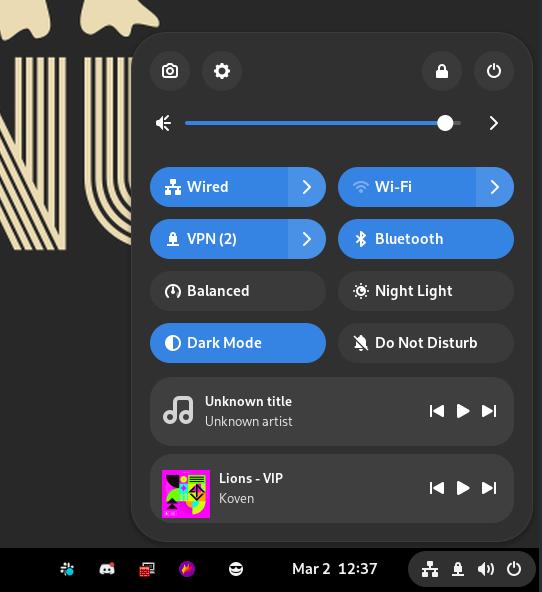
multi-scrobbler can listen to this interface and scrobble tracks played by any media player that communicates to the operating system with MPRIS.
Host Setup
MPRIS communication requires multi-scrobbler to have access to the host's dbus-daemon.
- Local
- Docker
If multi-scrobbler is running as a Local Installation, directly with node/npm, on the same host as MPRIS then no setup is required.
Remote setup is also possible, see the Remote Unix Socket section in the Docker tab.
If multi-scrobbler is running as a Docker Container some modifications are required...
Local Unix Socket
The most secure way is to run a multi-scrobbler container on the same host as MPRIS. In this scenario you can simply mount the user session dbus unix socket into the container. Make sure PUID and PGID ENVs are configured so the container has permissions to access the socket. Then, modify your compose stack with these additional values:
environment:
- DBUS_SESSION_BUS_ADDRESS=unix:path=/run/user/UID/bus
volumes:
- /run/user/UID/bus:/run/user/UID/bus:ro
Remote Unix Socket
This method is insecure. You should not expose dbus over a network unless access to the port is restricted and the network is trusted.
Use socat to bidirectionally relay communication from the host's dbus socket to a listening TCP port.
To make dbus for user with uid 1000 available on port 6644:
socat TCP-LISTEN:6644,reuseaddr,fork UNIX-CONNECT:/run/user/1000/bus
Then, add the following value to multi-scrobbler's ENVs:
DBUS_SESSION_BUS_ADDRESS=tcp:host=yourHostIP,port=6644
Configuration
- ENV
- File
- AIO
| Environmental Variable | Required? | Default | Description |
|---|---|---|---|
| MPRIS_ENABLE | No | Use MPRIS as a Source (useful when you don't need any other options) | |
| MPRIS_BLACKLIST | No | Comma-delimited list of player names not to scrobble from | |
| MPRIS_WHITELIST | No | Comma-delimited list of players names to ONLY scrobble from. Overrides blacklist |
Example
[
{
"name": "ubuntu",
"enable": true,
"data": {
"whitelist": ["vlc", "mpd"],
"blacklist": ["spotify"]
}
}
]
or explore the schema with an example and live editor/validator
Example
{
"sources": [
{
"name": "ubuntu",
"enable": true,
"data": {
"whitelist": [
"vlc",
"mpd"
],
"blacklist": [
"spotify"
]
},
"type": "mpris"
}
]
}
or explore the schema with an example and live editor/validator
Musikcube
In order to use Musikcube configure it to accept websocket connections in server setup:
- Enable the Metadata Server
- Set a Password
Both of these settings are found in Musikcube -> (s)ettings -> server setup
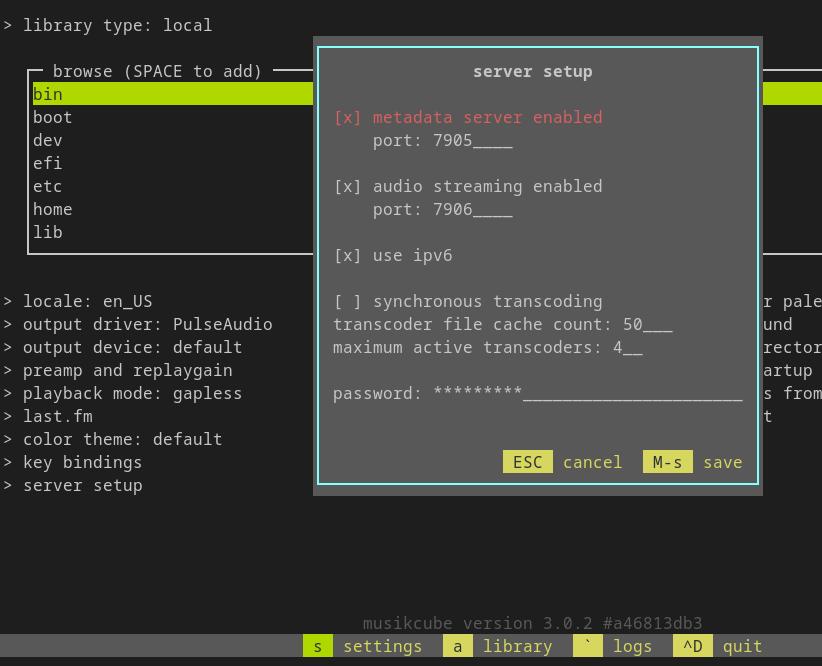
The URL used by MS has the syntax:
[ws|wss]://HOST:[PORT]
The port is the same as shown in the server setup screenshot from above, under metadata server enabled. If no port is provided to MS it will default to 7905.
If no URL is provided to MS it will try to use ws://localhost:7905
Configuration
- ENV
- File
- AIO
| Environmental Variable | Required? | Default | Description |
|---|---|---|---|
MC_URL | No | ws://localhost:7905 | Use port set for metadata server |
MC_PASSWORD | Yes |
Example
[
{
"type": "musikcube",
"enable": true,
"name": "musikcube",
"data": {
"url": "ws://localhost:7905",
"password": "MY_PASSWORD"
}
}
]
or explore the schema with an example and live editor/validator
Example
{
"sources": [
{
"type": "musikcube",
"enable": true,
"name": "musikcube",
"data": {
"url": "ws://localhost:7905",
"password": "MY_PASSWORD"
}
}
]
}
or explore the schema with an example and live editor/validator
Plex
- API
- Webhook (Deprecated)
Find your Plex Token and make note of the URL and Port used to connect to your Plex instance.
Allowed Users and Defaults
Multi-scrobbler will automatically scrobble for these users by default:
- The User authenticated with the Plex Token
- and the Local User
The Local User (PLEX_LOCAL_USER) is how Plex identifies anyone directly accessing the Plex UI from a local IP (who does not need to login).
To allow MS to scrobble for other users use usersAllow or PLEX_USERS_ALLOW (env) from the below configuration docs. However, because you are overriding the default settings you must also explicitly list the authenticated user and the Local User if you want them to also be able to scrobble.
Examples
Defaults
If usersallow and PLEX_USERS_ALLOW are not defined then the Plex Token authenticated User and Local User will be scrobbled for.
Only A Specific User
"usersallow": ["SomeUser"]orPLEX_USERS_ALLOW: SomeUser
Only the Plex user SomeUser will be scrobbled for. The Plex Token authenticated user and the Local User will not be scrobbled for.
A Specific User + Defaults
(Assuming the plex authenticated user is FoxxMD)
"usersallow": ["FoxxMD", "PLEX_LOCAL_USER", "SomeUser"]orPLEX_USERS_ALLOW: FoxxMD,PLEX_LOCAL_USER,SomeUser
The Plex user SomeUser, the Plex Token authenticated user (FoxxMD) and the Local User will be scrobbled for.
Allowed Libraries and Defaults
By default multi-scrobbler will only scrobble media found in Plex libraries that are labelled as Music.
librariesAlloworPLEX_LIBRARIES_ALLOWwill override this
Configuration
- ENV
- File
- AIO
| Environmental Variable | Required? | Default | Description |
|---|---|---|---|
PLEX_URL | Yes | The URL of the Plex server IE http://localhost:32400 | |
PLEX_TOKEN | Yes | The Plex Token to use with the API | |
PLEX_USERS_ALLOW | No | Comma-separated list of usernames (from Plex) to scrobble for | |
PLEX_USERS_BLOCK | No | Comma-separated list of usernames (from Plex) to disallow scrobble for | |
PLEX_DEVICES_ALLOW | No | Comma-separated list of devices to scrobble from | |
PLEX_DEVICES_BLOCK | No | Comma-separated list of devices to disallow scrobbles from | |
PLEX_LIBRARIES_ALLOW | No | Comma-separated list of libraries to allow scrobbles from | |
PLEX_LIBRARIES_BLOCK | No | Comma-separated list of libraries to disallow scrobbles from |
Example
[
{
"name": "MyPlexApi",
"enable": true,
"clients": [],
"data": {
"token": "1234",
"url": "http://192.168.0.120:32400",
"usersAllow": ["FoxxMD","SomeOtherUser"],
"usersBlock": ["AnotherUser"],
"devicesAllow": ["firefox"],
"devicesBlock": ["google-home"],
"librariesAllow": ["GoodMusic"],
"librariesBlock": ["BadMusic"]
},
"options": {
"logPayload": true,
"logFilterFailure": "debug"
}
}
]
or explore the schema with an example and live editor/validator
Example
{
"sources": [
{
"name": "MyPlexApi",
"enable": true,
"clients": [],
"data": {
"token": "1234",
"url": "http://192.168.0.120:32400",
"usersAllow": [
"FoxxMD",
"SomeOtherUser"
],
"usersBlock": [
"AnotherUser"
],
"devicesAllow": [
"firefox"
],
"devicesBlock": [
"google-home"
],
"librariesAllow": [
"GoodMusic"
],
"librariesBlock": [
"BadMusic"
]
},
"options": {
"logPayload": true,
"logFilterFailure": "debug"
},
"type": "plex"
}
]
}
or explore the schema with an example and live editor/validator
Multi-scrobbler < 0.8.7 used webhooks to support Plex scrobbling. This approach has been deprecated in favor of using Plex's API directly which has many benefits including not requiring Plex Pass.
The Plex Webhook Source will be removed in an upcoming release. You should migrate to the API source as soon as possible.
Migrating to API
- Follow the instructions in the API tab
- The
user(PLEX_USER) setting has been renamedusersAllow(PLEX_USERS_ALLOW)- If you were using this filter to ensure only scrobbles from yourself were registered then you no longer need this setting -- by default MS will only scrobble for the user the Plex Token is from.
- The
serverssetting is no longer available as MS only scrobbles from the server the Plex token is from.- If you need to scrobble for multiple servers set up each server as a separate Plex API source with a separate token.
- The
librariessetting has been renamed tolibrariesAllow
- In the Plex dashboard Navigate to your Account/Settings and find the Webhooks page
- Click Add Webhook
- URL --
http://localhost:9078/plex(substitute your domain if different than the default) - Save Changes
Configuration
- ENV
- File
- AIO
| Environmental Variable | Required | Default | Description |
|---|---|---|---|
PLEX_USER | No | The a comma-delimited list of usernames to scrobble tracks for. No usernames specified means all tracks by all users will be scrobbled. |
Example
[
// DEPRECATED, use API Source instead
// rename files to plex.json to use
{
"name": "MyPlex",
"enable": true,
"clients": [],
"data": {
"user": ["username@gmail.com","anotherUser@gmail.com"],
"libraries": ["music","my podcasts"],
"servers": ["myServer","anotherServer"],
"options": {
"logFilterFailure": "warn"
}
}
}
]
or explore the schema with an example and live editor/validator
Example
{
"sources": [
{
"name": "MyPlex",
"enable": true,
"clients": [],
"data": {
"user": [
"username@gmail.com",
"anotherUser@gmail.com"
],
"libraries": [
"music",
"my podcasts"
],
"servers": [
"myServer",
"anotherServer"
],
"options": {
"logFilterFailure": "warn"
}
},
"type": "plex"
}
]
}
or explore the schema with an example and live editor/validator
Spotify
Spotify and Automix
If your Spotify player has Automix enabled and Spotify uses it for your playlist/queue then MS cannot accurately determine when a track will end. This is because the track is "mixed" in your queue with a shorter play time than its actual length and Spotify does not report this modified play time in its API. This does not affect MS's ability to scrobble from Spotify but it will affect the accuracy of the duration MS reports was played.
Authenticate Spotify with Multi-Scrobbler
To access your Spotify history you must create a Spotify App to get a Client ID/Secret.
-
Login to https://developer.spotify.com with your existing Spotify account and accept Developer Terms
-
Navigate to your Spotify Developer Dashboard and start the Create App process
-
Determine the correct Redirect URI to use and set it in your App settings
Redirect URI Instructions
A Redirect URI is the URL that Spotify will navigate your browser to after you complete authorization. The URL will contain the code necessary for multi-scrobbler to get a Spotify access token.
Spotify no longer allows insecure URIs (start with http://) unless the address is 127.0.0.1 -- so localhost and internal IPs (192.168.0.xxx) no longer work.
Use one of the following methods to specify a valid Redirect URI and complete Spotify authentication with multi-scrobbler:
- HTTPS
- Run MS Locally
- Echo
- Echo from echo.multi-scrobbler.app
Use a domain you control, with SSL certificates/HTTPS enabled, to create a valid redirect URI.
For example, if you are already running multi-scrobbler behind a reverse proxy (nginx/traefik/caddy) at https://scrobbler.mydomain.com then set the Spotify Redirect URI for your Spotify App, and multi-scrobbler SPOTIFY_REDIRECT_URI ENV, to https://scrobbler.mydomain.com/callback
Alternatively, if multi-scrobbler is not accessible behind your domain, then use the Echo method with your own domain instead of 127.0.0.1.
Run multi-scrobbler, configured for a Spotify Source, from the same machine as your browser in order to get credentials.
In this scenario you can use http://127.0.0.1:9078/callback as the Spotify Redirect URI and multi-scrobbler SPOTIFY_REDIRECT_URI ENV.
After completing authentication, copy the contents of local multi-scrobbler's configuration folder to the final location of where multi-scrobbler will be run.
Use a docker container on the same machine your browser is on to "intercept" the callback URL from Spotify authentication, then manually finish the process by changing the domain to your multi-scrobbler instance.
- Create a container on the same machine as your browser using the
mendhak/http-https-echo:36image. This container runs a simple HTTP server that echos back any request it recieves.
docker run --rm -p 127.0.0.1:5079:8080 mendhak/http-https-echo:36
-
Set the Spotify Redirect URI and multi-scrobbler
SPOTIFY_REDIRECT_URIENV ashttp://127.0.0.1:5079/callback -
In Authenticate Spotify with Multi-Scrobbler (outside these Redirect Instructions) go to Step 4 and continue the instructions
Eventually, Spotify will redirect you to a web page with a URL like http://127.0.0.1:5079/callback?code=xxxxxx...
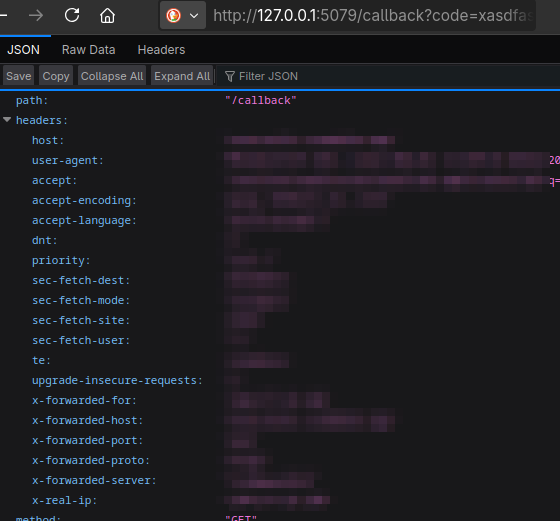
- In the URL, replace
127.0.0.1:5079with the address/IP for your multi-scrobbler instance so the URL is similar tohttp://192.168.0.101:9078/callback?code=xxxxxx.... Then navigate to this URL to complete authentication.
For your convenience, I run the mendhak/http-https-echo:36 container from the Echo approach on a domain I, the multi-scrobbler developer FoxxMD, control and self-host. Please be aware:
- I do not collect personal data or any querystrings/data sent in requests to this site
- It's not possible for me to use the code sent by Spotify to this URL without also having your Client ID/Secret
- However, there is always risk involved with trusting a service you do not control. Evaluate the risk of using this site for yourself.
Use the Echo approach, starting from Step 2, with https://echo.multi-scrobbler.app/callback as Spotify Redirect URI and multi-scrobbler SPOTIFY_REDIRECT_URI ENV.
-
Save your new App, then copy the Client ID/Secret from the App's Basic Information page.
-
Add the Client ID, Secret, and Redirect URI to the respective field/ENV in the configuration section below
-
Start multi-scrobbler, then visit the Web Dashboard and click (Re)authenticate on the Spotify card to start the auth process
Configuration
- ENV
- File
- AIO
| Environmental Variable | Required? | Default | Description |
|---|---|---|---|
SPOTIFY_CLIENT_ID | Yes | ||
SPOTIFY_CLIENT_SECRET | Yes | ||
SPOTIFY_REDIRECT_URI | No | http://localhost:9078/callback | URI must end in callback |
Example
[
{
"name": "MySpotify",
"enable": true,
"clients": [],
"data": {
"clientId": "a89cba1569901a0671d5a9875fed4be1",
"clientSecret": "ec42e09d5ae0ee0f0816ca151008412a",
"redirectUri": "http://localhost:9078/callback",
"interval": 60
}
}
]
or explore the schema with an example and live editor/validator
Example
{
"sources": [
{
"name": "MySpotify",
"enable": true,
"clients": [],
"data": {
"clientId": "a89cba1569901a0671d5a9875fed4be1",
"clientSecret": "ec42e09d5ae0ee0f0816ca151008412a",
"redirectUri": "http://localhost:9078/callback",
"interval": 60
},
"type": "spotify"
}
]
}
or explore the schema with an example and live editor/validator
Subsonic
Can use this source for any application that implements the Subsonic API and supports the getNowPlaying endpoint (such as Airsonic and Navidrome)
- Multiple artists are reported as one value and cannot be separated
- If using Airsonic Advanced the password used (under Credentials) must be Decodable
Use the optional usersAllow property with File or AIO configuration to restrict scrobbling to a list of defined users.
Configuration
- ENV
- File
- AIO
| Environmental Variable | Required? | Default | Description |
|---|---|---|---|
SUBSONIC_USER | Yes | ||
SUBSONIC_PASSWORD | Yes | ||
SUBSONIC_URL | Yes | Base url of your subsonic-api server |
Example
[
{
"name": "MySubsonic",
"enable": true,
"data": {
"url": "http://localhost:4040/airsonic",
"user": "yourUser",
"password": "yourPassword",
"usersAllow": ["yourUser"]
}
}
]
or explore the schema with an example and live editor/validator
Example
{
"sources": [
{
"name": "MySubsonic",
"enable": true,
"data": {
"url": "http://localhost:4040/airsonic",
"user": "yourUser",
"password": "yourPassword",
"usersAllow": [
"yourUser"
]
},
"type": "subsonic"
}
]
}
or explore the schema with an example and live editor/validator
Tautulli
Multi-scrobbler >= 0.8.8 supports a Plex Source that directly uses the API and removes the need to use Tautulli since it does not require Plex Pass.
The Tautuilli Source will be removed in an upcoming release. You should migrate to the Plex API source as soon as possible.
Check the instructions on how to setup a notification agent.
Configuration
- ENV
- File
- AIO
| Environmental Variable | Required | Default | Description |
|---|---|---|---|
TAUTULLI_USER | No | The a comma-delimited list of usernames to scrobble tracks for. No usernames specified means all tracks by all users will be scrobbled. |
Example
[
{
"name": "MyTautuilli",
"enable": true,
"clients": [],
"data": {
"user": ["username@gmail.com","anotherUser@gmail.com"],
"libraries": ["music","my podcasts"],
"servers": ["myServer","anotherServer"],
"options": {
"logFilterFailure": "warn"
}
}
}
]
or explore the schema with an example and live editor/validator
Example
{
"sources": [
{
"name": "MyTautuilli",
"enable": true,
"clients": [],
"data": {
"user": [
"username@gmail.com",
"anotherUser@gmail.com"
],
"libraries": [
"music",
"my podcasts"
],
"servers": [
"myServer",
"anotherServer"
],
"options": {
"logFilterFailure": "warn"
}
},
"type": "tautulli"
}
]
}
or explore the schema with an example and live editor/validator
WebScrobbler
After installing the extension open the preferences/settings for it:
- Under Accounts
- Add Webhook
- API URL:
[YourMultiScrobblerInstance]/api/webscrobblerEXhttp://localhost:9078/api/webscrobbler - Application name:
(whatever you want)
- API URL:
- Add Webhook
Reload the extension after adding the webhook.
- On Firefox - Only FQNs (domain.tld),
localhost, and127.0.0.1are supported for API URL due to firefox requiring https - On Chromium-based Browsers - Any domain will work for API URL
- All other browsers are untested
Multi-scrobbler is not designed to be publicly accessible from the internet. To use Webscrobbler outside your local network you should be accessing MS through a VPN or through a reverse proxy with some kind of authentication (though this is still not recommended).
Configuration
- ENV
- File
- AIO
| Environmental Variable | Required? | Default | Description |
|---|---|---|---|
| WS_ENABLE | No | Set to 'true' to enable WS without needing to define other ENVs | |
| WS_WHITELIST | No | Only scrobble from these WebScrobbler Connectors. Comma-delimited list | |
| WS_BLACKLIST | No | Do not scrobble from these WebScrobbler Connectors. Comma-delimited list |
Example
[
{
"name": "MyWebScrobbler",
"data": {
"slug": "MyOptionalSlug",
"whitelist": [],
"blacklist": []
}
}
]
or explore the schema with an example and live editor/validator
Example
{
"sources": [
{
"name": "MyWebScrobbler",
"data": {
"slug": "MyOptionalSlug",
"whitelist": [],
"blacklist": []
},
"type": "webscrobbler"
}
]
}
or explore the schema with an example and live editor/validator
Multiple Users
If you would like use multiple WebScrobbler sources they can be matched using a slug at the end of the API URL. This requires using a file-based config.
Example
[
{
"name": "aUserWS",
"clients": [
"client1Maloja"
],
"data": {
"slug": "usera"
}
},
{
"name": "bUserWS",
"clients": [
"client2Maloja"
],
"data": {
"slug": "userb"
}
}
]
- To use
aUserWSsource set API URL tohttp://localhost:9078/api/webscrobbler/usera - To use
bUserWSsource set API URL tohttp://localhost:9078/api/webscrobbler/userb
http://localhost:9078/api/webscrobbler is matched with the first source that that does not have a slug defined.
Connectors Black/Whitelist
MS can be configured to only scrobble, or NOT scrobble, from some WS connectors. Use the name of the website from the supported websites or from the Connectors tab in the extension.
This affects only MS's behavior and does not affect the general connector behavior you have configured within the WebScrobbler extension.
VLC
MS communicates with VLC using the Web (http) interface module
Enable HTTP Interface
Open VLC:
- Tools Menu -> Preferences
- In the bottom left change Show Settings from
SimpletoAll - In the updated window select
Interface -> Main interfaces- In the Extra interface modules section enable Web and verify that
httpis shown in the textbox
- In the Extra interface modules section enable Web and verify that
- Select
Interface -> Main interfaces -> Lua- In Lua HTTP -> Password -> set a password in this box
- Click Save at the bottom to persist your changes
- In the bottom left change Show Settings from
- Restart VLC
- Verify the HTTP interface is accessible by navigating to
http://localhost:8080in your browser
If the interface is accessible, after typing in your password, VLC is now ready to be used by MS.
Setting VLC Interface and Port
These can be set by starting VLC from command line with specific options:
vlc --http-host yourHostIp:yourPortorvlc --http-port yourPortor- modify the configuration file for VLC by editing keys with the same values as from the command line (
http-hostandhttp-port)
Configuration
- ENV
- File
- AIO
| Environmental Variable | Required? | Default | Description |
|---|---|---|---|
VLC_URL | No | localhost:8080 | |
VLC_PASSWORD | Yes |
Example
[
{
"enable": true,
"name": "MyVlc",
"data": {
"url": "localhost:8080",
"password": "changeme"
}
}
]
or explore the schema with an example and live editor/validator
Example
{
"sources": [
{
"enable": true,
"name": "MyVlc",
"data": {
"url": "localhost:8080",
"password": "changeme"
},
"type": "vlc"
}
]
}
or explore the schema with an example and live editor/validator
Filename Parsing
If the file being played in VLC does not have ID3 tags/metadata information multi-scrobbler can attempt to extract artist, title, and album information from the raw filename using regular expressions. Mutli-scrobbler will only do this if there is no other information reported by VLC about these fields.
To extract this information use named capture groups in your expression matching the field that should be extracted: artist title and/or album. MS accepts multiple expressions, the first one that matches a filename will be used.
Example usage in a file-based config:
[
{
"name": "MyVlc",
"enable": true,
"data": {
// ...
},
"options": {
"filenamePatterns": [
// Extracts artist and title from filenames that look like:
// My Artist - My Cool title.mp4
"/^\\s*(?<artist>.+?) - (?<title>.+?)\\.\\w+$/i"
],
// logs to DEBUG when MS tries to extract data from a filename
"logFilenamePatterns": true,
}
}
]
Vlc Information Reporting
If you find that VLC is incorrectly reporting track information (in its interface) but multi-scrobbler is not parsing it correctly it may be due to the name of the fields VLC is reporting. mutli-scrobbler uses the most common field name but does not cover all use cases. Before reporting an issue please turn on metadata logging and include output from your logs while it is turned on:
[
{
"name": "MyVlc",
"enable": true,
"data": {
// ...
},
"options": {
"dumpVlcMetadata": true
}
}
]
Yamaha MusicCast
Monitor Musiccast device/receivers for music played on Network/USB/CD inputs.
Musiccast may not correctly report track length. If this is the case you should reduce the "listened to" duration using Scrobble Thresholds so that multi-scrobbler scrobbles correctly.
URL
If only a domain/IP:PORT is provided to multi-scrobbler it will automatically append the default Musiccast API path. If your Musiccast device is located behind a custom URL (or reverse proxy) you should explicitly provide the base path to use.
EX
url | Transformed URL |
|---|---|
http://192.168.0.101 | http://192.168.0.101/YamahaExtendedControl/v1 |
http://mydomain.com/reverseProxy/cast | http://mydomain.com/reverseProxy/cast |
Configuration
- ENV
- File
- AIO
or explore the schema with an example and live editor/validator
| Environmental Variable | Required? | Default | Description |
|---|---|---|---|
MCAST_URL | Yes | The Musiccast device URL |
Example
Change configureAs to source
[
{
"name": "myYamaha",
"enable": true,
"data": {
"url": "192.168.0.101"
}
}
]
or explore the schema with an example and live editor/validator
Example
Change configureAs to source
{
"sources": [
{
"name": "myYamaha",
"enable": true,
"data": {
"url": "192.168.0.101"
},
"type": "musiccast"
}
]
}
or explore the schema with an example and live editor/validator
Youtube Music
Communication with YT Music is unofficial and not supported or endorsed by Google. This means that this integration may stop working at any time if Google decides to change how YT Music works in the browser.
Due to monitoring being unofficial, listening history from YTM can be inconsistent and can cause missed scrobbles.
See the FAQ for a detailed explanation, how to see more details about MS's detection of tracks, and how to properly report an issue.
Authentication
Only one of these methods needs to be used. Cookies are easier but OAuth Client may be more stable.
- Cookies
- OAuth Client
- YoutubeTV
If cookies stop working for you or are being invalidated often try switching to OAuth Client authentication.
Use instructions from
- https://github.com/patrickkfkan/Volumio-YouTube.js/wiki/How-to-obtain-Cookie or
- https://ytmusicapi.readthedocs.io/en/stable/setup/browser.html#copy-authentication-headers
to get the Cookie value from a browser.
It is highly recommended to get the cookie from an Incognito/Private Session to limit the chance the session is invalidated from normal browsing.
Add the cookie to your ytmusic.json config in data or as an ENV:
{
"type": "ytmusic",
"enable": true,
"name": "MyYTM",
"data": {
"cookie": "__Secure-1PSIDTS=sidts-CjEB3EgAEvCd-......"
},
"options": {
"logAuthUpdateChanges": true,
"logDiff": true
}
}
If MS gives you authentication errors (session invalidated) at some point in the future follow the same instructions to get new cookies.
This is likely to be the most stable method and least likely to be blocked or have authentication invalidated after an extended period. It requires more setup but is worth the effort.
Based on the instructions from here...
- Login to Google Cloud console (create an account, if necessary)
- Go to APIs and services.
- Configure the OAuth consent screen
- Use the old experience if possible
- If new is unavoidable then do not fill out any branding and under Authorized Domains you can delete the empty one (in order to save)
- Add yourself as an authorized user
- Navigate to Credentials
- Create Credentials -> choose "OAuth client ID"
- Application Type is Web Application
- Name is whatever you want, leave Authorization Javascript origins blank
- Authorized redirect URIs
- This must be exactly the same as what is displayed in MS! For now leave it blank so we can generate it from MS first
- Create
- In the newly created client popup save the Client ID and Client Secret, then copy them into
ytmusic.jsonor appropriate ENVs:
- In the newly created client popup save the Client ID and Client Secret, then copy them into
- Create Credentials -> choose "OAuth client ID"
- Configure the OAuth consent screen
{
"type": "ytmusic",
"enable": true,
"name": "MyYTM",
"data": {
"clientId": "8910....6jqupl.apps.googleusercontent.com",
"clientSecret": "GOCSPX-WGXL6BSuQ343..."
},
"options": {
"logAuthUpdateChanges": true,
"logDiff": true
}
}
Now, start MS and during the YTMusic startup it will log something like this:
Will use custom OAuth Client:
Client ID: ...
Client Secret: ...
Redirect URI: http://localhost:9078/api/ytmusic/callback?name=MyYTM
If the beginning of the Redirect URI (before api) is EXACTLY how you would reach the MS dashboard from your browser (EX http://localhost:9078) then edit your google oauth client section for Authorized redirect URIs and add the URL MS has displayed.
If it is NOT EXACTLY the same you either need to set MS's base url or you can provide your own (Custom) Redirect URI for MS to use by setting it in ytmusic.json or ENV.
Using a Custom Redirect URI
The three parts of the URL that must be the same:
- it must start with
api(after domain or subdirectory IEmy.domain.tld/api...orwhatever.tld/subDir/api... - it must end in
ytmusic/callback - It must include
name=[NameOfSource]in the query string
Remember to add your custom URL to the Authorized redirect URIs section in the google oauth client!
{
"type": "ytmusic",
"enable": true,
"name": "MyYTM",
"data": {
"clientId": "8910....6jqupl.apps.googleusercontent.com",
"clientSecret": "GOCSPX-WGXL6BSuQ343...",
"redirectUri": "http://my.custom.domain/api/ytmusic/callback?name=MyYTM"
},
"options": {
"logAuthUpdateChanges": true,
"logDiff": true
}
}
AFTER changing the Authorized redirect URIs on Google Cloud console you may need to wait a few minutes for it to take affect. Then restart MS. From the dashboard click (Re)authenticate on the YTmusic source card and follow the auth flow:
- On the screen about "testing" make sure you hit Continue (not Back To Safety)
- Make sure to select ALL scopes/permissions/grants it asks you about
Select what [YourAppName] can access-> Select all
Once the flow is finished MS will get the credentials and start polling automatically. You should not need to re-authenticate again after restarting MS as it saves the credentials to the /config folder.
Using the built-in YoutubeTV authentication is unlikely to work due to Google restricting what permissions TV clients can have. This authentication method should not be used.
To authenticate start multi-scrobbler with an empty YT Music configuration. An authentication URL/code will be logged in additon to being available from the dashboard.
ERROR: Sign in with the code 'CLV-KFA-BVKY' using the authentication link on the dashboard or https://www.google.com/device
Visit the authentication URL and enter the code that was provided (also available on the dashboard). After completing the setup flow MS will log Auth success and the YT Music dashboard card will display as Idle after refreshing. Click the Start link to begin monitoring.
Configuration
- ENV
- File
- AIO
| Environmental Variable | Required? | Default | Description |
|---|---|---|---|
| YTM_COOKIE | No | Value for Cookie Authentication | |
| YTM_CLIENT_ID | No | Client ID for OAuth Athentication | |
| YTM_CLIENT_SECRET | No | Client Secret for OAuth Athentication | |
| YTM_REDIRECT_URI | No | A custom redirect URI for OAuth Athentication | |
| YTM_LOG_DIFF | No | false | Log YTM history changes |
Example
[
{
"name": "MyYTMusic",
"enable": true,
"clients": [],
"data": {
"cookie": "__Secure-1PSIDTS=sidts-CjEB3EgAEvCd-......",
// either cookie or id/secret needs to be provided
"clientId": "891098404....apps.googleusercontent.com",
"clientSecret": "GOCS..."
// optional
//"redirectUri": "http://my.custom.tld/api/ytmusic/callback?name=MyYTMusic"
},
"options": {
"logDiff": true
}
}
]
or explore the schema with an example and live editor/validator
Example
{
"sources": [
{
"name": "MyYTMusic",
"enable": true,
"clients": [],
"data": {
"cookie": "__Secure-1PSIDTS=sidts-CjEB3EgAEvCd-......",
"clientId": "891098404....apps.googleusercontent.com",
"clientSecret": "GOCS..."
},
"options": {
"logDiff": true
},
"type": "ytmusic"
}
]
}
or explore the schema with an example and live editor/validator
Client Configurations
Koito
To monitor and re-scrobble activity from a Koito account create a Koito (Source)
Setup a Koito server if you have not already done this.
- Create (or get) an API Key
- From your Koito server dashboard navigate to Settings (bottom-left icon) => API Keys
- Create a new Key (or use an existing) and Copy the key using the copy icon to the right of the key
- EX
pM195xPV98CDpk0QW47FIIOR8AKATAX5DblBF-Jq0t1MbbKL
- Take note of your Koito username (used below as
KOITO_USER) - Determine your Koito URL
- This is the URL you use to access your Koito dashboard OR whatever URL is accessible from your multi-scrobbler instance.
- EX dashboard at
http://192.168.0.100:4110=>KOITO_URLis set tohttp://192.168.0.100:4110
Using the URL path /apis/listenbrainz Koito docs describe is not required. The Koito URL used for multi-scrobbler should only be the base URL. Only include a URL path if your Koito base url is not at host:port. See the table below for examples.
Base URL Examples
KOITO_URL | MS Detected Base URL | Example Scrobble Api URL |
|---|---|---|
http://192.168.0.100:4110 | http://192.168.0.100:4110 | http://192.168.0.100:4110/apis/listenbrainz/1 |
https://koito.mydomain.com | https://koito.mydomain.com | https://koito.mydomain.com/apis/listenbrainz/1 |
http://192.168.0.100:4110/apis/listenbrainz | http://192.168.0.100:4110 | http://192.168.0.100:4110/apis/listenbrainz/1 |
http://192.168.0.100:80/koito | http://192.168.0.100:80/koito | http://192.168.0.100:80/koito/apis/listenbrainz/1 |
Ensure that Koito is configured to allow requests from multi-scrobbler! In Koito config set KOITO_ALLOWED_HOSTS to the IP the multi-scrobbler dashboard is accessible from.
Configuration
- ENV
- File
- AIO
| Environmental Variable | Required? | Default | Description |
|---|---|---|---|
| KOITO_TOKEN | Yes | API Key from your Koito Account | |
| KOITO_USER | Yes | Your Koito username | |
| KOITO_URL | No | The base URL for the Koito server |
Example
[
{
"name": "koito-client",
"configureAs": "client",
"data": {
"token": "029b081ba-9156-4pe7-88e5-3be671f5ea2b",
"username": "admin",
"url": "http://192.168.0.100:4110"
}
}
]
or explore the schema with an example and live editor/validator
Example
{
"clients": [
{
"name": "koito-client",
"configureAs": "client",
"data": {
"token": "029b081ba-9156-4pe7-88e5-3be671f5ea2b",
"username": "admin",
"url": "http://192.168.0.100:4110"
},
"type": "koito"
}
]
}
or explore the schema with an example and live editor/validator
Last.fm
- To monitor and re-scrobble activity from your Last.fm account create a Last.fm (Source)
- To accept scrobbles from outside applications as if multi-scrobbler was Last.fm, create a Last.fm (Endpoint)
Register for an API account here.
The Callback URL is actually specified by multi-scrobbler but to keep things consistent you should use
http://localhost:9078/lastfm/callback
or replace localhost:9078 with your own base URL.
Configuration
- ENV
- File
- AIO
| Environmental Variable | Required? | Default | Description |
|---|---|---|---|
LASTFM_API_KEY | Yes | Api Key from your API Account | |
LASTFM_SECRET | Yes | Shared secret from your API Account | |
LASTFM_REDIRECT_URI | No | http://localhost:9078/lastfm/callback | Url to use for authentication. Must include lastfm/callback somewhere in it |
LASTFM_SESSION | No | Session id. Will be generated by authentication flow if not provided. |
Example
[
{
"name": "myLastFmClient",
"enable": true,
"configureAs": "client",
"data": {
"apiKey": "a89cba1569901a0671d5a9875fed4be1",
"secret": "ec42e09d5ae0ee0f0816ca151008412a",
"redirectUri": "http://localhost:9078/lastfm/callback"
}
}
]
or explore the schema with an example and live editor/validator
Example
{
"clients": [
{
"name": "myLastFmClient",
"enable": true,
"configureAs": "client",
"data": {
"apiKey": "a89cba1569901a0671d5a9875fed4be1",
"secret": "ec42e09d5ae0ee0f0816ca151008412a",
"redirectUri": "http://localhost:9078/lastfm/callback"
},
"type": "lastfm"
}
]
}
or explore the schema with an example and live editor/validator
Listenbrainz
- To monitor and re-scrobble activity from a Listenbrainz account create a Listenbrainz (Source)
- To accept scrobbles from outside applications as if multi-scrobbler was a Listenbrainz server, create a Listenbrainz (Endpoint)
You will need to run your own Listenbrainz server or have an account on the official instance
On your profile page find your User Token to use in the configuration.
Configuration
- ENV
- File
- AIO
| Environmental Variable | Required? | Default | Description |
|---|---|---|---|
| LZ_TOKEN | Yes | User token from your LZ profile | |
| LZ_USER | Yes | Your LZ username | |
| LZ_URL | No | https://api.listenbrainz.org/ | The base URL for the LZ server |
Example
[
{
"name": "brainzClient",
"enable": true,
"configureAs": "client",
"data": {
"token": "029b081ba-9156-4pe7-88e5-3be671f5ea2b",
"username": "FoxxMD"
}
},
{
"name": "koitoClient",
"enable": true,
"configureAs": "client",
"data": {
"token": "029b081ba-9156-4pe7-88e5-3be671f5ea2b",
"username": "FoxxMD",
"url": "http://192.168.0.100:4110/apis/listenbrainz/1"
}
}
]
or explore the schema with an example and live editor/validator
Example
{
"clients": [
{
"name": "brainzClient",
"enable": true,
"configureAs": "client",
"data": {
"token": "029b081ba-9156-4pe7-88e5-3be671f5ea2b",
"username": "FoxxMD"
},
"type": "listenbrainz"
},
{
"name": "koitoClient",
"enable": true,
"configureAs": "client",
"data": {
"token": "029b081ba-9156-4pe7-88e5-3be671f5ea2b",
"username": "FoxxMD",
"url": "http://192.168.0.100:4110/apis/listenbrainz/1"
},
"type": "listenbrainz"
}
]
}
or explore the schema with an example and live editor/validator
Maloja
Setup a Maloja server if you have not already done this.
Maloja Setup Intructions
Using Maloja's example docker-compose.yml:
loading...
Uncomment environment and add MALOJA_FORCE_PASSWORD=CHANGE_ME to set an admin password
Start the container:
docker compose up -d
- Navigate to the Admin Panel (Cog in upper-right corner) -> API Keys (or at http://myMalojaServerIP/admin_apikeys)
- Create a New Key and then copy the generated key value
Finally, add the Maloja server URL and API Key to the configuration type you choose to use, below.
Configuration
- ENV
- File
- AIO
| Environmental Variable | Required? | Default | Description |
|---|---|---|---|
MALOJA_URL | Yes | Base URL of your installation | |
MALOJA_API_KEY | Yes | Api Key |
Example
[
{
"name": "myMaloja-client",
"enable": true,
"configureAs": "client",
"data": {
"url": "http://localhost:42010",
"apiKey": "myMalojaKey"
}
},
{
"name": "myMaloja-source",
"enable": true,
"configureAs": "source",
"data": {
"url": "http://localhost:42010",
"apiKey": "myMalojaKey"
}
}
]
or explore the schema with an example and live editor/validator
Example
{
"clients": [
{
"name": "myMaloja-client",
"enable": true,
"configureAs": "client",
"data": {
"url": "http://localhost:42010",
"apiKey": "myMalojaKey"
},
"type": "maloja"
}
]
}
or explore the schema with an example and live editor/validator
Now Playing
Multi-scrobbler can report the currently playing tracks it is monitoring to some Scrobble Clients via their individual Now Playing functionality.
Now Playing is default enabled for all Clients that support it.
The behavior multi-scrobbler uses for determining Now Playing reporting:
- Now Playing can be explicitly enabled or disabled globally using ENV
NOW_PLAYING=trueorNOW_PLAYING=false- This only affects Clients that don't have behavior set via File/AIO (below)
- Now Playing will be only be reported to the same Clients a Source is configured to scrobble to
- A Source's Player status must be Playing, IE active, for reporting to occur
- This status can be verified via Player UI on the Dashboard
- If multiple Sources having active Players then the scrobble Client will default to reporting the track based on Source configuration name, alphabetically
- This is the
nameproperty set in File or AIO source configs
- This is the
Clients can customize the Now Playing behavior individually using File or AIO source configs:
[
{
"name": "myLastFmClient",
"configureAs": "client",
"data": {
// ...
},
"options": {
// disable or enable
//"nowPlaying": true
//
// OR define a list of Source *config* names that should be allowed to report Now Playing
// order of the list determines priority for reporting Now Playing
//"nowPlaying": ["mySpotify1","myJellyfin2"]
}
},
]
Supported Scrobble Clients
Monitoring
multi-scrobbler supports some common webhooks and a healthcheck endpoint in order to monitor Sources and Clients for errors.
Webhook Configurations
Webhooks will push a notification to your configured servers on these events:
- Source polling started
- Source polling retry
- Source polling stopped on error
- Scrobble client scrobble failure
Webhooks are configured in the AIO config.json file under the webhook top-level property. Multiple webhooks may be configured for each webhook type.
Example
{
"sources": [
//...
],
"clients": [
//...
],
"webhooks": [
{
"name": "FirstGotifyServer",
"type": "gotify",
"url": "http://192.168.0.100:8070",
"token": "abcd"
},
{
"name": "SecondGotifyServer",
"type": "gotify",
//...
},
{
"name": "NtfyServerOne",
"type": "ntfy",
//...
},
//...
]
}
Gotify
Refer to the config schema for GotifyConfig
multi-scrobbler optionally supports setting message notification priority via info warn and error mappings.
Example
{
"type": "gotify",
"name": "MyGotifyFriendlyNameForLogs",
"url": "http://192.168.0.100:8070",
"token": "AQZI58fA.rfSZbm",
"priorities": {
"info": 5,
"warn": 7,
"error": 10
}
}
Ntfy
Refer to the config schema for NtfyConfig
multi-scrobbler optionally supports setting message notification priority via info warn and error mappings.
Example
{
"type": "ntfy",
"name": "MyNtfyFriendlyNameForLogs",
"url": "http://192.168.0.100:9991",
"topic": "RvOwKJ1XtIVMXGLR",
"username": "Optional",
"password": "Optional",
"priorities": {
"info": 3,
"warn": 4,
"error": 5
}
}
Apprise
Refer to the config schema for AppriseConfig
multi-scrobbler supports stateless and persistent storage endpoints as well as tags/
Example
{
"type": "apprise",
"name": "MyAppriseFriendlyNameForLogs",
"host": "http://192.168.0.100:8080",
"urls": ["gotify://192.168.0.101:8070/MyToken"], // stateless endpoints
"keys": ["e90b20526808373353afad7fb98a201198c0c3e0555bea19f182df3388af7b17"], //persistent storage endpoints
"tags": ["my","optional","tags"]
}
Health Endpoint
An endpoint for monitoring the health of sources/clients is available at GET http://YourMultiScrobblerDomain/health
- Returns
200 OKwhen everything is working or500 Internal Server Errorif anything is not - The plain url (
/health) aggregates status of all clients/sources -- so any failing client/source will make status return 500- Use query params
typeornameto restrict client/sources aggregated IE/health?type=spotifyor/health?name=MyMaloja
- Use query params
- On 500 the response returns a JSON payload with
messagesarray that describes any issues- For any clients/sources that require authentication
/healthwill return 500 if they are not authenticated - For sources that poll (spotify, yt music, subsonic)
/healthwill 500 if they are not polling
- For any clients/sources that require authentication